The daily work and personal activities of many people rely heavily on Google's applications, so ensuring accessibility, security, and ease of transferring or backing up the content is important. Google Takeout has traditionally served as the primary tool for extracting content from Gmail and Google Drive, however, it is not without its limitations.
In this article, we'll provide a quick overview of this popular service and offer a Google Takeout alternative for saving your Gmail emails, Google Drive files, Contacts, and Calendars.
Table of contents:
What is Google Takeout?
Google Takeout is Google's native service for extracting the data you accumulate in various Google applications such as Gmail, Google Drive, Contacts, etc. Google Takeout is mainly used for exporting data when you want to have a backup of your content on a hard drive, move to another Google account without losing your data, or switch to another service provider and upload Google Takeout data to the new account.
For more information about how Google Takeout works, see Google's help article.
Pros and Cons of Google Takeout
Google Takeout is a popular solution for the following reasons:
- It's free
- It's easy to set up
- It's safe
- It exports the data automatically
However, it has major limitations. The disadvantages of Google Takeout include the following:
- It does not retain the organization of Google Drive files
- "Shared with me" documents cannot be extracted
- Large accounts may take days or weeks to be exported
- Emails are exported in the .mbox format that is only useable if you import them into an email app
- Some files can become unusable (Google Forms, for example, are flattened into PDF files)
- Files need to be extracted from numerous archives that Google Takeout creates
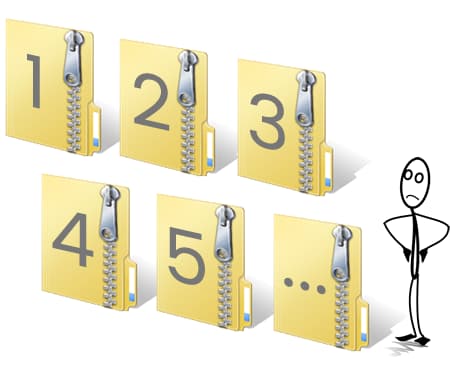
Google Takeout Alternative
Instead of downloading and uploading your content manually, you can consider transferring your content to another account using automated third-party software like VaultMe.
VaultMe is a secure migration app that allows you to transfer your Google Drive files (all in their native formats), Gmail emails, Contacts, and Calendars to another account. VaultMe retains the folder/label organization of your data, so everything will stay just like it is in the source account.
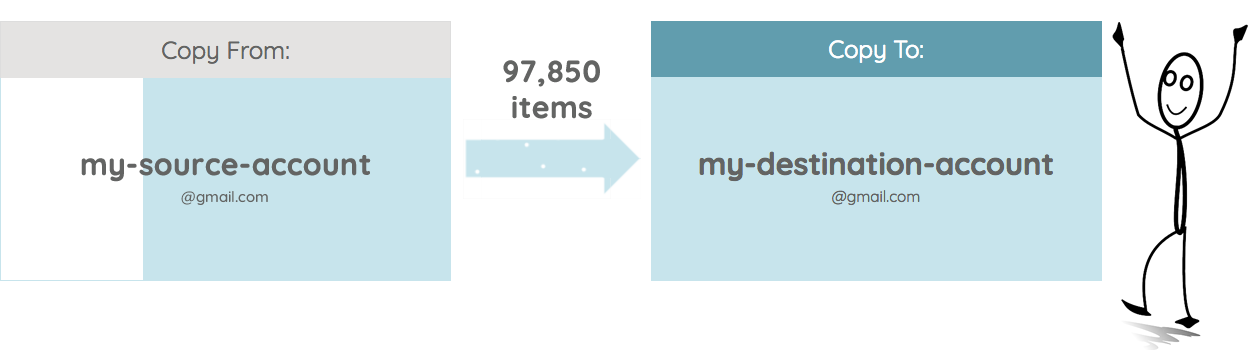
Pros of VaultMe's automated process:
- Quick. VaultMe is very fast and can migrate your content in minutes or hours, depending on the size of your account.
- Accurate. VaultMe is incredibly precise and can migrate your content with correct dates, times, folders, attachments, labeling, formatting, and more. You don't have to worry about losing any important information or messing up the structure of your files.
- Transfers "Shared with me" items. VaultMe can automagically copy all items that are shared with you, including documents in Shared drives.
- Secure. VaultMe is fully encrypted and uses OAuth 2.0 authentication to access your Google accounts, so you won't have to share your passwords with the app. Your data is safe and secure with VaultMe.
- Easy to use. You just need to sign in with your accounts, select the content you want to migrate, and click the "Start Migration" button. You can also monitor the progress of your migration and download a detailed report at the end.
Cons:
- Paid service (but inexpensive and definitely worth the price!)
Frequently asked questions about Google Takeout
-
What is the best alternative to Google Takeout?
Automated tools like VaultMe are a simple alternative to Google Takeout as they can transfer your content automatically. Some apps can only copy emails while VaultMe supports migrating emails, Drive files (both owned and shared as well as shared drives), contacts, and calendars.
-
How do I download emails without Google Takeout?
To download emails without Google Takeout, install an email on your computer and use the “Export” feature. But please note that the downloaded archive will be unusable without an email app.
-
How do I access Google Takeout?
To access Google Takeout and set up your export, simply sign in to your Google account and navigate to this page.
-
Where does Google Takeout export to?
You can choose between getting an archive by email (you can then download the archive to the selected location on your computer) and adding a zipped archive to your Google Drive, OneDrive, Dropbox, or Box.
-
How long does Google Takeout export take?
This depends on the size of your exported archive. Smaller accounts generally need 15-20 minutes, while large accounts may take days or weeks to be downloaded.
-
How do I open Google Takeout files?
First, you need to unzip the archives by right-clicking on them and selecting "Unzip". Then, you'll need to open the files using compatible software. The type of software depends on the file format. Emails can only be opened if you import them into a desktop email app that supports the .mbox format.
-
How do I import Google Takeout to Gmail?
You need to install a desktop email application that supports the .mbox format. We recommend Thunderbird because it's free and reliable. If you decide to use Thunderbird, you will additionally need to install the "ImportExportTools" add-on.
Then, you'll need to connect your Gmail account to the app (use Google's instructions if needed) and import the .mbox file.
Related articles
Want to change your Gmail address? This article explains your options: How to Change a Gmail address.
Looking for a way to transfer "Shared with me" items to another account? See this post: How to Copy "Shared with me" Files.
Want to have a copy of your Google Drive files in OneDrive? We've got an article about that: How to Transfer Files from Google Drive to OneDrive.
Conclusion
The need for reliable tools to manage and transfer our data is undoubtedly critical. While Google Takeout serves a valuable purpose, it may fall short in meeting the diverse needs of users. Large accounts face extended export times, complex folder structures can be disrupted, and certain files may become less usable in the process. These limitations have driven the search for alternatives.
One such alternative to Google Takeout is VaultMe, a third-party application designed to copy content between online accounts. It works fast and preserves the metadata of all items including dates, times, folders, attachments, labeling, and formatting. The user-friendly interface ensures that even the less tech-savvy can navigate the migration process with ease.
While VaultMe is not a free alternative to Google Takeout, its cost-effectiveness makes it a compelling option for those seeking a hassle-free, precise, and secure way to migrate their Google data.