Cloud Email Migration: Tools and Best Practices
Many organizations already rely on cloud email services like Google Workspace or Microsoft 365. But what happens when you need to move from one cloud account to another? If you’re merging accounts after a business acquisition, switching providers, or simply offboarding employees, you may be wondering how you can transfer user data to another account. That’s where cloud email migration comes in.
This article outlines the best practices to follow and explains the different types of tools available.
Best practices for cloud migration
There are plenty of reasons you might need to migrate email. You may be switching email service providers for budget reasons, or you may be shifting to a new business domain, or you are consolidating accounts after an acquisition. Some companies also choose to copy data from a departing employee’s account to a manager’s or an archive account.
In all these cases, the challenge isn’t just moving the data. It’s doing it securely, quickly, and without disrupting the team's work. In this section of the article, we are providing practical recommendations for a successful migration.
- Start with a clear plan.
Decide exactly what you need to move: email only, or also calendars, contacts, and files. The scope determines the right migration tool.
- Review the accounts.
If you have multiple accounts, review how much content each of the accounts has and decide if you need to move all of them. Oftentimes companies have multiple extra-small accounts that can be left behind or transferred manually.
At the same time, there may be some extra large accounts that will need more storage space in the destination than others. Not all service providers offer unlimited storage space; Microsoft, 365, for example, offers only 50 GB of free storage space for Outlook accounts by default.
To avoid unexpected issues, review the storage quotas and other limitations of your destination service provider before the migration.
- Decide on the timeline.
A lot of factors will affect the migration timeline. Some tools, such as paid third-party apps, work faster than others. Small accounts need far less time than larger ones: while small accounts can be migrated within hours, extra large accounts typically need several days or even weeks.
Plan to transfer user data during weekends and/or outside of office hours to reduce the load on the accounts.
- Communicate with users.
If employees are involved, let them know the timeline and what to expect. Explain what they can and cannot do during the migration, and how you expect the accounts to perform. Usually, users can continue working with their accounts, but accounts may respond more slowly than usual.
- Test the process first.
Try migrating one or two accounts before scaling up. This helps you get a better idea of the migration workflow and identify potential issues.
If you opt for free tools, you may also need to troubleshoot and resolve the issues, and you should plan extra time for that.
- Prioritize security.
Make sure the tool you use offers encrypted transfers and doesn’t store your data permanently. Data privacy is critical, especially if you’re handling sensitive business information.
- Verify the results after the migration.
Always double-check that everything made it across and that users have found everything that they need. Avoid shutting down the old account immediately after the migration before the results have been verified.
Cloud email migration tools
Each migration project is unique, so there’s no single "best" way to migrate. The right choice depends on your needs and resources.
Broadly, you have three options:
- Manual tools
Forwarding emails or downloading/exporting data (e.g., via Google Takeout) is possible but often messy and time-consuming. Additionally, it doesn’t scale well for multiple accounts.
- Free cloud migration tools (native built-in tools)
Google and Microsoft both provide basic migration options. These can work for simple migrations with moderate amounts of data. However, they require technical knowledge and experience, and there's no dedicated technical support.
- Paid third-party services
Paid third-party tools are independent apps designed specifically for cloud email migration. These apps automate the process and preserve more types of data. These are especially valuable when moving many accounts at once or when you need reliability and support.
Free migration options vs paid tools: When to use which
-
Free tools are good for basic migrations, personal / small business usage, when data volumes are low, when you are okay with manual work and limited support.
-
Paid tools / migration services are better when dealing with many users, large data volumes, needing preservation of metadata, needing strong security/compliance, minimizing risk and downtime.
Be particularly careful that "free" may lead to higher manual costs (time, errors, rework). Sometimes a paid tool or service saves money overall by reducing risk and time.
For detailed recommendations for choosing an email migration tool, see VaultMe's guide: Email Migration Tools and Services.
VaultMe: A cloud email migration tool
VaultMe is one of the third-party solutions that makes cloud email migration easier. It automates the process of migrating email between online accounts, offers more flexibility than free tools, is optimized to handle migrations quickly, and is generally more robust when dealing with large volumes of data compared to free migration tools.
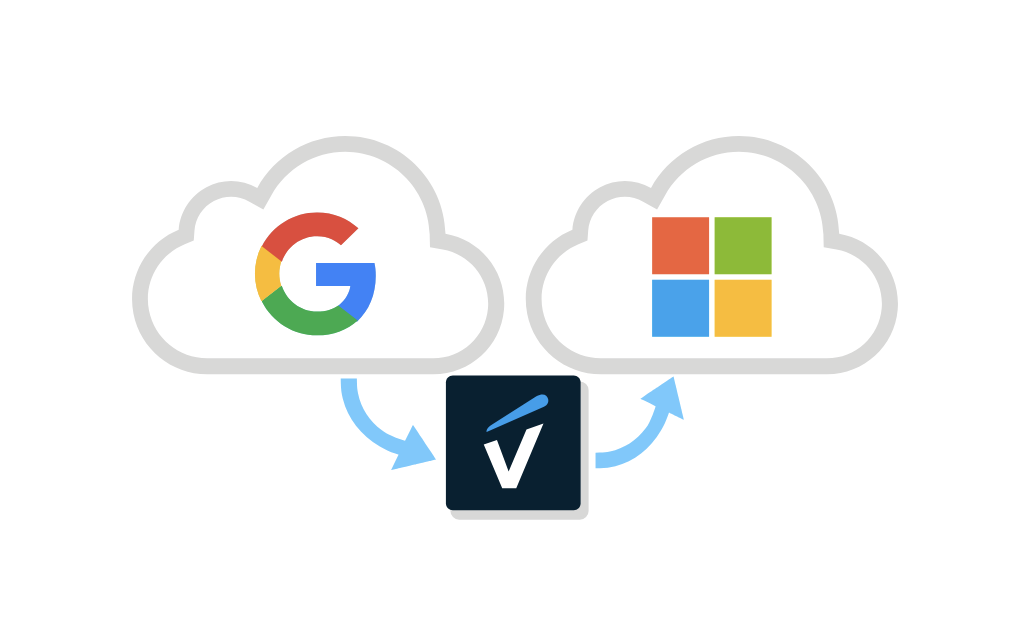
Why use VaultMe as your cloud migration software?
- Supports hundreds of email service providers, including Gmail / Google Workspace, Outlook / Microsoft 365, Yahoo, Zoho Mail, GoDaddy, AOL, and iCloud
- Supports multiple email protocols, including IMAP. If your service provider is not listed above, in most cases VaultMe will be able to connect to the accounts using the IMAP protocol
- Supports batch migrations
- Can be used as an email archive migration tool
- Requires no software download or installation, and has been designed with the needs of inexperienced users in mind
- Ensures all content retains its original organization, formatting, and dates
- Employs strict security measures to protect data during migration
- Includes dedicated support
To migrate email using VaultMe for Admins:
-
Navigate to the app.
-
Select "Migrate or archive multiple user accounts (advanced)."
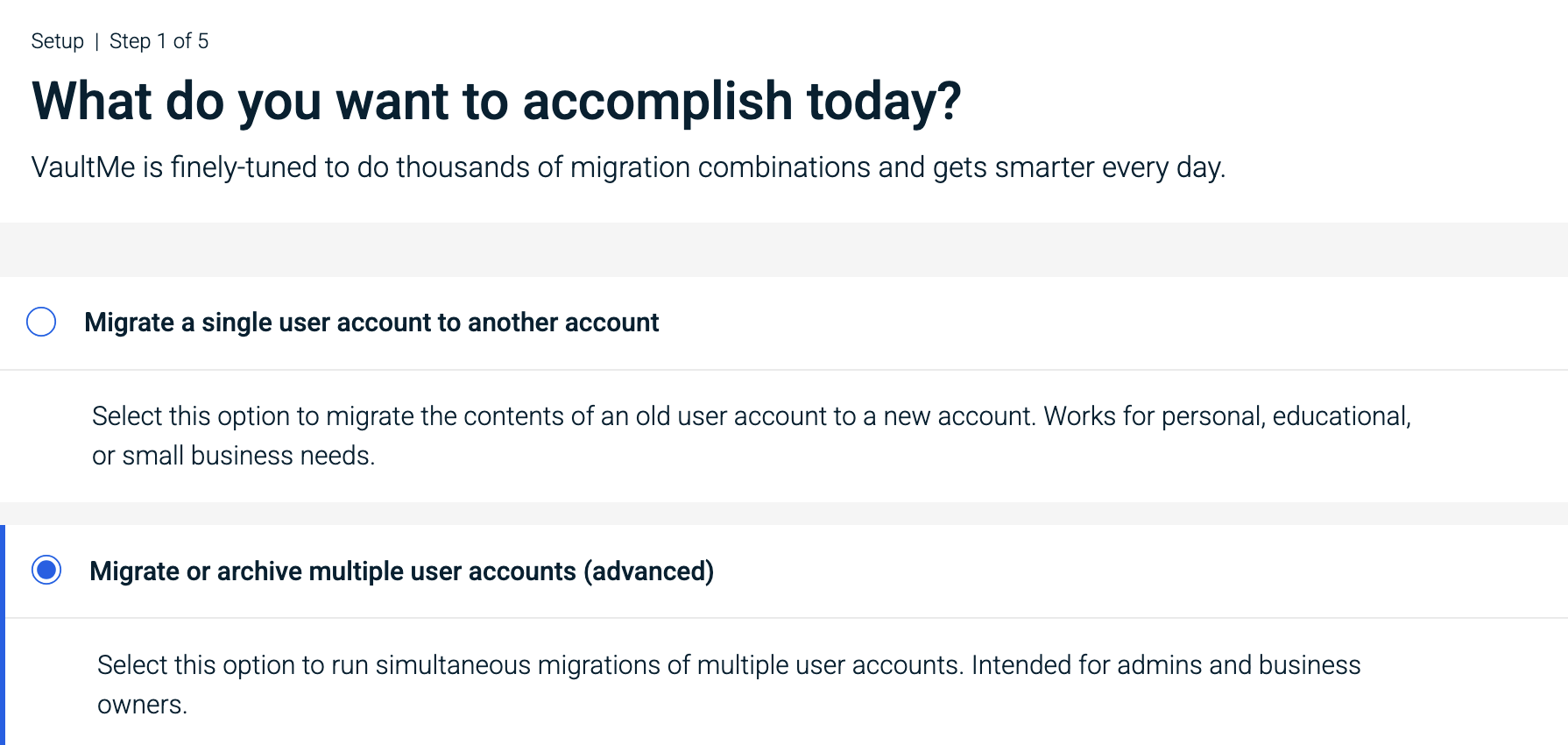
Sign up for VaultMe for Admins -
Create a VaultMe for Admins workspace.
-
Select your source and destination service providers. If your email service provider is not listed, select "IMAP."
-
Decide how you want to connect your source accounts. Depending on your service provider, you may be limited to manually connecting each source user account. All IMAP accounts can only be connected one by one with users' credentials. VaultMe has several options for connecting accounts individually, including generating a sign-in link and sending it to end users.
-
Connect your destination accounts. We recommend using domain authorization for Google Workspace and Microsoft 365.
-
Add a migration plan. If you are migrating between different service providers withouth changing the domain, the email addresses of the source and destination accounts can be the same. VaultMe will automatically map sources to destinations using the accounts' IDs.
-
Select what types of content you want to copy. If you are migrating from IMAP accounts, including Zoho Mail, you can copy only emails.
-
Select how your copied content should be organized in the destination.
-
Proceed to checkout. Our prices are outlined on this page: VaultMe's Pricing. Refer to the VaultMe for Admins pricing.
-
Start your migration. Feel free to close your browser or even power off your computer.
-
Check back to see the progress of your migration. You'll receive an email notification when it's complete.
-
Download your detailed migration report and your invoice.
-
Run a delta migration if necessary. Delta migrations are included in the price, but can only be performed within 30 days of the migration date.
Cloud email migration checklist
To help you navigate the process, here’s a checklist you can follow to ensure nothing is missed during the transition period:
-
Review your data. Take an inventory of all mailboxes, archives, calendars, contacts, file storage.
-
Identify data-types. Decide what types of data you'll need to copy (emails, files, contacts, calendars, shared data).
-
Clean up. Archive or delete unused mailboxes, redundant data, spam and junk.
-
Plan migration timeline, phases, and a pilot group.
-
Select email migration service providers and evaluate them usign your own unique criteria. Each migration tool is different, so take your time.
If you have any questions about VaultMe, feel free to email us at support@vaultme.com. We'd be happy to help! -
Run a test migration.
-
Train users, plan support and change management.
-
Execute full migration: monitor, validate, adjust.
-
Decommission the old system, but only after the results have been thoroughly verified.
Conclusion
Migrating email between cloud accounts doesn’t have to be overwhelming. It’s a process that becomes easier with the right planning and tools. The key to a successful migration lies in reviewing accounts, setting clear timelines, testing tools, prioritizing security, and verifying results after the move.
While manual methods and native cloud migration software can work for smaller or simpler projects, many businesses find that third-party migration services offer the reliability, speed, and support necessary to minimize risk and downtime. Tools like VaultMe are designed to make the process quicker, easier, and more reliable.
By following best practices and selecting the right tool for your needs, you can make email migration a manageable step.
Related articles
Planning an Office 365 migration? Learn what to expect: Office 365 Migration Cheсklist.
Need to migrate from one Google Workspace to another? Our article outlines the available options: Transfer Google Workspace to Another Account.