Best Email Migration Tools and Services
Each email migration project has a unique set of challenges. Choosing the right migration tool involves assessing your needs, the functionality of available software, and the resources that you have, including your own or your team's technical skills.
This article explains the types of migration software available and the factors that may influence your choice. It also provides instructions for using popular migration tools.
- Free email migration tools
- Email migration tools for personal and business migrations
- Free IMAP email migration tools
- VaultMe: Secure email migration tool
- Select an email migration service for your project
- Email migration best practices
- Frequently asked questions about email migration tools
- Related videos
- Related articles
Free email migration tools
Free desktop email clients such as Outlook, Thunderbird, and Mailbird can be used to migrate emails from one account to another. These are tools for migrations of personal email accounts. These tools are generally not recommended for enterprise email migrations due to possible data integrity and compliance issues.
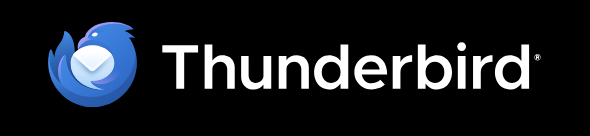
The general idea is to connect the source and destination email accounts to the app and then move the emails between these accounts manually. With some apps, you can drag and drop folders; with others, you need to export and import the emails manually.
Pros:
- Free
Cons:
- A desktop email app is not an email migration tool in its traditional sense. For this reason, all manual transfers can provide inaccurate results that may be difficult to fix.
- Your computer will have to stay powered on, and any interruptions in broadband connection or power supply can cause the migration to fail.
- The email app will use a lot of the processing power of your computer, causing it to be slower to respond.
- The process may take hours, days, or even weeks, depending on the size of your account and the number of folders that you have.
Email migration tools for personal and business migrations
Many paid third-party email migration apps automate the process of migrating email between online accounts. Third-party migration tools offer more flexibility, are optimized to handle migrations quickly, and are generally more robust when dealing with large volumes of data.
VaultMe is one of these tools. It helps individuals, businesses, universities, and IT professionals migrate emails, contacts, calendars, and files.

Here are just a few of VaultMe's features:
- Supports hundreds of email service providers, including Gmail / Google Workspace, Outlook / Microsoft 365, Yahoo, Zoho Mail, GoDaddy, AOL, and iCloud
- Supports multiple email protocols, including IMAP
- Supports batch migrations so that businesses can migrate multiple mailboxes and OneDrive accounts simultaneously
- Supports migrations of shared mailboxes as long as a shared mailbox is assigned a license and password
- Can be used as an email archive migration tool
- Requires no software download or installation
VaultMe's advantages include the following:
- Reduces the manual effort dramatically
- Ensures all content retains its original organization, formatting, and dates in the destination account
- Employs strict security measures to protect data during migration. Wherever possible, it securely connects to email accounts via OAuth 2.0, the industry-standard, ultra-secure authorization protocol.
- Includes dedicated support, helping users with pre-migration questions, migration progress tracking, and post-migration inquiries when necessary.
Free IMAP email migration tools
Microsoft's IMAP migration tools and Google's data migration services are examples of free tools for migrating business email accounts. These tools offer basic functionality for transferring data between platforms but have limitations that may be critical for some migration projects.
Pros:
- Free
Cons:
- These tools are not ideal for migrations of multiple accounts or involving large volumes of data.
- Identifying and troubleshooting migration issues can be complex, often requiring manual intervention by an experienced specialist.
- Migrations tend to take much time, which may disrupt daily operations.
- Support for migrations is unavailable or limited, and troubleshooting often relies on community forums and self-help documentation.
VaultMe: Secure email migration tool
In this section, we'll explain how you can run an email migration using VaultMe for Admins.
If you have multiple user accounts that you'd prefer to migrate in batches or a complex migration scenario, we recommend using VaultMe for Admins.
If, however, you only have one or two accounts to migrate, consider transferring them one by one using VaultMe for Individuals.
To migrate email using VaultMe for Admins:
-
Navigate to the app.
-
Select "Migrate or archive multiple user accounts (advanced)."
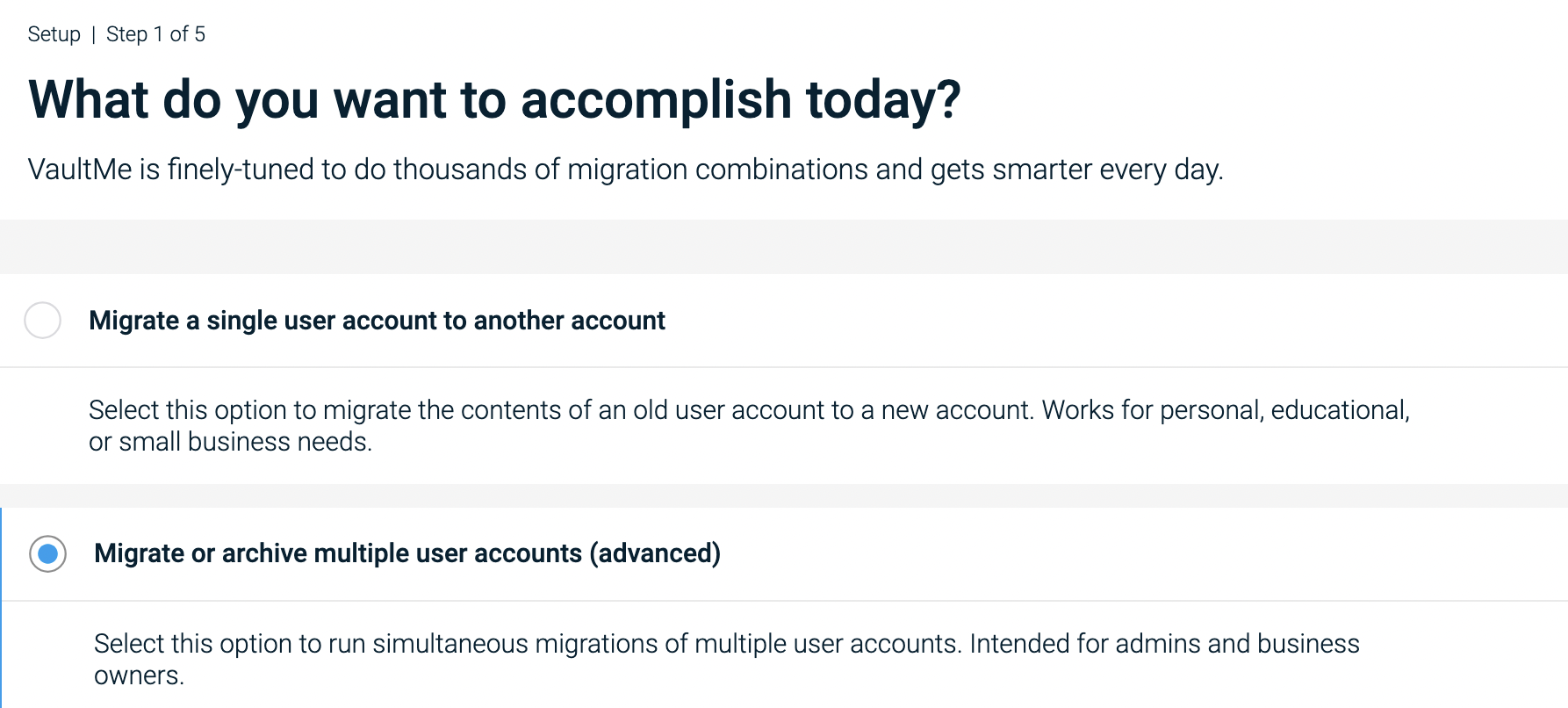
How to sign up for VaultMe for Admins -
Create a VaultMe for Admins account.
-
Select your source and destination service providers. If your email service provider is not listed, select "IMAP."
-
Decide how you want to connect your source accounts. Depending on your service provider, you may be limited to manually connecting each source user account.
-
Connect your destination accounts. We recommend using domain authorization for Google Workspace and Microsoft 365.
-
Create a migration plan.
-
Select what types of content you want to copy. If you are migrating from IMAP accounts, you can copy only emails.
-
Select how your copied content should be organized in the destination.
-
Let the app calculate the final fee and proceed to checkout. (Our prices are outlined on this page: VaultMe's Pricing. Refer to the VaultMe for Admins pricing.)
-
Start your migration. Feel free to close your browser or even power off your computer.
-
Check back to see the progress of your migration. You'll receive an email notification when it's complete.
After your migration ends, you will have 30 days to sync changes between the accounts if needed.
To transfer your content using VaultMe for Individuals:
-
Navigate to the app.
-
Select "Migrate a single user account to another account."
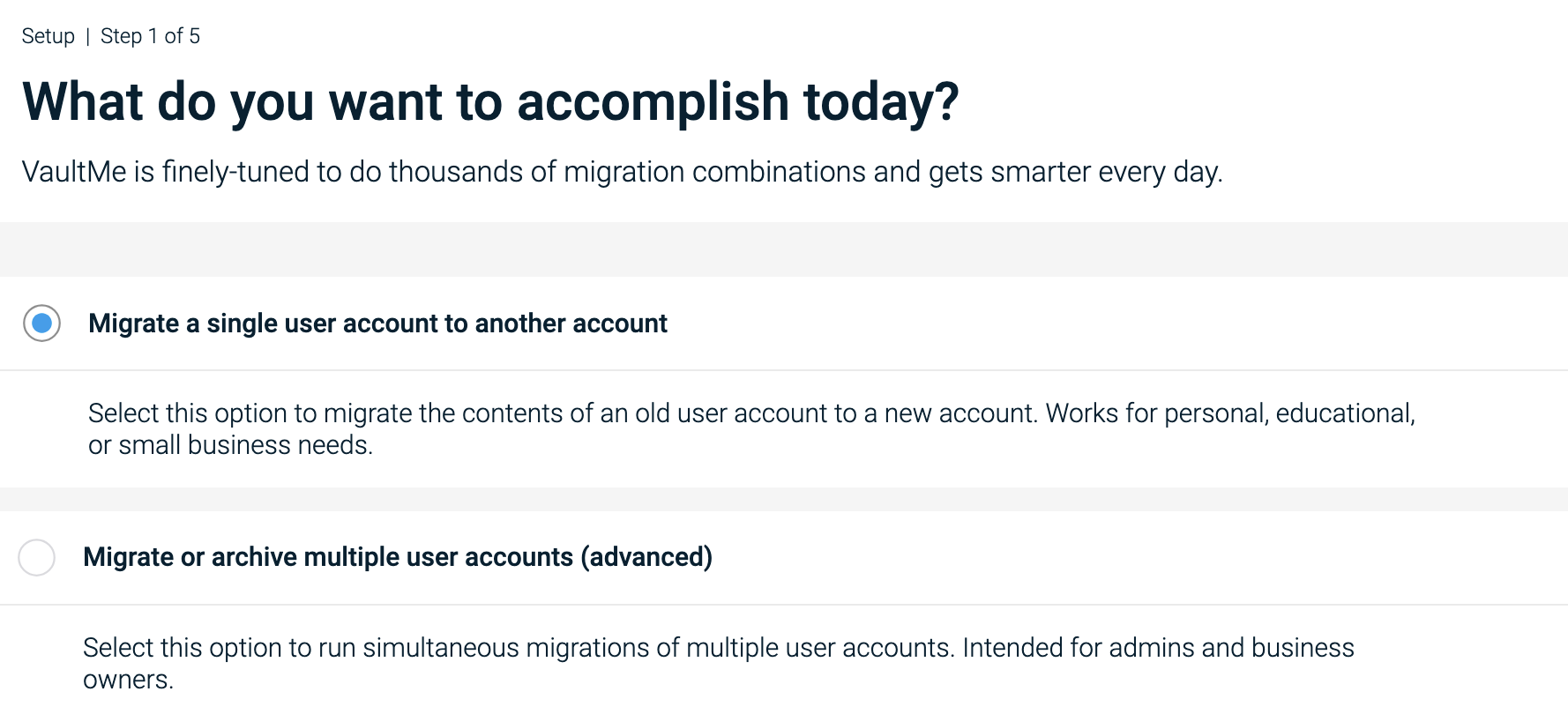
How to access VaultMe for Individuals -
Select your source and destination service providers. If your email service provider is not listed among the popular accounts, select "IMAP."
-
Connect your accounts to the app.
-
Decide what parts of the account you want to copy.
-
Review your migration totals and the price. For more information about the prices, see this page: VaultMe's Pricing.
-
Start your migration. Feel free to close your browser and even turn your computer off. You'll get an email in your destination account when the process is complete.
VaultMe will not remove any content from the source account. Everything in the source account will remain unchanged.
VaultMe will not forward any new emails to the destination account after your migration is complete. Consider setting up automated forwarding or redirecting your mail by changing the MX records after the migration.
Select an email migration service for your project
When deciding between free migration tools and paid third-party migration solutions, consider the following factors:
-
The scope of your migration project.
While small accounts can be migrated using desktop email applications, this approach is only recommended for personal use. Use a desktop app only if you need a personal archive migration tool. If, however, you need to migrate your company's email accounts or have a client who needs this task done, avoid using desktop email clients for your project.
Native tools offered by email service providers might work for many small projects, but they often have trouble handling complex migration scenarios or large volumes of data. Third-party tools are often more reliable, especially for migrations involving multiple types of data (emails, contacts, calendars, files).
-
Ease of use of the email migration tool.
Free native tools offered by email service providers often require a lot of manual work. Third-party migration apps automate many steps of the migration process, significantly reducing the need for manual tasks. This makes third-party solutions a more suitable choice for businesses with limited technical skills.

-
Availability of support.
Support for free tools is often unavailable or limited, while paid tools, including VaultMe, offer dedicated support.
-
Cost.
Many desktop email applications and native migration tools offered by email service providers are available for free, while third-party tools typically involve additional costs. If budget constraints are a primary concern and your migration is relatively simple, free tools may be a viable option. However, investing in third-party tools is often reasonable as it translates to time savings and a lower risk of issues arising during the migration process.
Email migration best practices
Regardless of which email migration tool you choose, following a set of best practices is important. The right tool can make your life easier, but a poor process can still lead to frustration, downtime, or data loss. Here are some of our tips:
1. Create a migration plan ahead of time
Before migrating anything, take a moment to assess both the source and destination accounts. Are you only migrating email, or do you also need to bring over files, contacts, or calendar events? Are there any extra-large accounts that need additional storage space in the destination?
If you’re managing multiple users (like for a business or team), identify who’s involved, how much data will be moved, and when would be the least disruptive time to perform the migration.
2. Test first and migrate in smaller batches
Before migrating all of your data (or your entire organization), run a pilot migration with a single account. This lets you test the tool of your choice and verify that everything transfers as expected. For larger migrations, consider moving accounts in phases or groups, as this spreads out risk and allows for better support if something goes wrong.
3. Preserve access and minimize downtime
If you're changing email domains or moving to a new service altogether, make sure no messages get lost during the transition. While a lot of migration tools, including VaultMe, can perform delta migrations, some tools require additional setup.
Avoid deactivating the source accounts before you've made sure that everything has been transferred properly and users can continue their work without referring to the old accounts.
Frequently asked questions about email migration tools
What is email migration?
Email migration is the process of transferring email messages—and sometimes contacts, calendars, and files—from one account or service provider to another.
Email migration is usually performed by individuals switching email services, organizations during mergers and acquisitions, or IT teams managing transitions from one domain to another.
Most professional-grade tools don’t move emails in the traditional sense. Instead, they copy the data to the destination account, preserving the original content in place. This approach minimizes the risk of data loss and ensures a reliable backup remains available, which aligns with best practices in enterprise migrations.
How do you migrate emails from one email address to another?
You can transfer your emails from one account to another manually using a desktop email app or automatically using a third-party migration tool. While there are many third-party apps for email migration, we recommend VaultMe because it creates as perfect an outcome as possible and is a user-friendly solution that requires minimal technical effort.
What is the best email migration tool?
Each migration is different, so there's no one-size-fits-all solution. A lot depends on your specific needs, including the size and complexity of the migration, budget, and technical expertise. One of the popular options is VaultMe's email migration tool. It works best for personal and business migrations between popular email platforms like Gmail, Outlook.com / Microsoft Office 365, and Yahoo. It also supports migrations from and to IMAP accounts as well as file migrations.

What is the best email migration tool for Gmail?
A lot of mail migration tools support Gmail, including VaultMe. Unlike many competitors, VaultMe has easy-to-follow instructions and generates a detailed migration report listing each email copied to the destination. However, it is always a good idea to review different options to see how they compare.
Is email migration difficult?
Manual transfers are often complicated, but there are other available options. If you want to avoid the hard work, consider using native migration tools offered by email service providers or third-party email software to automate the process.
How much does it cost to migrate email?
The cost of migrating email varies widely depending on several factors, including the size of the migration, the number of user accounts, the complexity of your project, and the tools you choose to use.
VaultMe's prices range from $12.99 to $59.99, plus data fees per account migrated. For more information about the prices, see this page: VaultMe's Pricing.
How do I migrate email from one domain to another?
First, you must create an account with another service provider and add user mailboxes. Then, you can use a third-party tool like VaultMe to automatically transfer all emails without losing dates, attachments, or formatting. After verifying the results, you can decommission the old system.
Can I migrate my email address to another provider?
Yes, as long as you want to transfer your custom email address (such as name.surname@your.own.domain.com). You can create an account with a different service provider using the same email address, use a third-party tool like VaultMe to copy your emails, and then change MX records to point emails to your new service provider.
Email addresses of free accounts, such as those ending in @gmail.com, @outlook.com, or @yahoo.com, cannot be transferred. However, you can still migrate email from these accounts to a new account hosted by a different service provider. So, while your email address will change, your emails will stay with you.
How do I do an IMAP migration?
An IMAP migration is a process of transferring emails from one account to another using the IMAP protocol. An IMAP migration can be performed using a third-party email migration service like VaultMe or free tools (such as Google Workspace Migration Tool or Microsoft's IMAP Mailboxes Migration Tool). The exact steps vary depending on the chosen method and tool, so consider different options before making a choice.
What is the migration tool for Outlook?
VaultMe supports migrations to and from Outlook. You can use it to switch from a different service provider to Microsoft 365 or transfer your Outlook emails from one account to another. Other tools and methods are also available.
Related videos
Video Guide: Email Migration Tools and Services
Related articles
Want to change your Gmail address? See this article for instructions: How to Change a Gmail Address.
Considering using Google Takeout for email migration? Review its pros and cons before making a decision: Alternative to Google Takeout.
Planning a migration to Google Workspace? See VaultMe's guide: How to Migrate to Google Workspace.
Need to transfer the company's user accounts to Microsoft 365? See this article for instructions: How to Migrate to Microsoft 365.
Want to perform email migration from one account to another? See what options are available: How to Transfer Emails to Another Email Account.
Need to transfer GoDaddy accounts to Google Workspace? Learn more about your options: Transfer GoDaddy Email to Gmail or Google Workspace (G Suite).