Google Takeout Alternative
Many people rely heavily on Google's applications, so it's important to have a tool for transferring the content from Google apps should the need arise. Google Takeout has traditionally been the primary tool for extracting content from Gmail and Google Drive. However, this tool has its limitations that make it unsuitable for many situations.
In this article, we'll provide a quick overview of this popular service and offer a Google Takeout alternative for saving your Gmail emails, Google Drive files, contacts, and calendars.
What Is Google Takeout?
Google Takeout is Google's free native service for extracting the data you accumulate in various Google applications, such as Gmail, Google Drive, Contacts, and other Google services.
Google Takeout is often used for exporting data when you want to have a backup of your content on a hard drive. The primary function of Google Takeout is to extract and archive content, rather than prepare it for import into a different account or service, which explains many of its limitations.
For more information about how Google Takeout works, see Google's help article.
Pros and Cons of Google Takeout
In this section, we'll outline Google Takeout's advantages and disadvantages. The next section of the article will offer an alternative service that helps overcome the cons.
Google Takeout is a popular solution for the following reasons:
- It's free
- It's easy to set up
- It's safe
- It exports the data automatically
However, it has major limitations. The disadvantages of Google Takeout include the following:
- It does not retain the organization of Google Drive files
- "Shared with me" documents cannot be extracted
- Large accounts may take days or weeks to be exported
- Emails are exported in the .mbox format, which is only usable if you import them into an email app
- Some files can become unusable (Google Forms, for example, are flattened into PDF files)
- Files need to be extracted from numerous archives that Google Takeout creates

How Does Google Takeout Work?
Google Takeout works by extracting your content from the source account and putting it into compressed archives that you can keep on your device or import into a different account. The process, however, does not retain some of the metadata and the organization of your content.
How Reliable is Google Takeout?
Like most free tools, Google Takeout offers limited functionality, and user experiences vary, with some reporting challenges. The most frequent issues reported by users include failed or incomplete exports and disorganized results. However, the service may work well for small accounts in some scenarios.
How Long Does Google Takeout Take?
The time required to get your export file varies from a couple of hours to several days. There is a direct correlation between the size of your account (i.e., the amount of storage it is using) and the number of services from which you are trying to extract your data. After your export file is ready, you will need additional time to download it to your hard drive.
Why Does Google Takeout Fail?
There may be many reasons for that. Sometimes, the export size is too large, so you may need to try again and reduce the size of the zip files generated by Google Takeout. Unstable or slow internet connections can also disrupt the export process, so ensure you have a reliable internet connection before initiating the export.
What Is Better Than Google Takeout?
Instead of manually downloading and uploading your content, consider transferring it to another account using automated third-party software. While migration apps will not export your content to a hard drive, having a copy of your Google data in another account can serve as a convenient and secure backup, ensuring that your important files, emails, and other data remain accessible.
When selecting a Google Takeout competitor, consider factors such as the specific data you need to export, the importance of retaining content organization, security requirements, and whether a free or paid solution aligns with your needs.
VaultMe: a Google Takeout Alternative
VaultMe is a secure migration app that allows you to transfer your Google Drive files (all in their native formats), Gmail emails, Contacts, and Calendars to another account. VaultMe retains the folder/label organization of your data, so everything will stay just like it is in the source account.
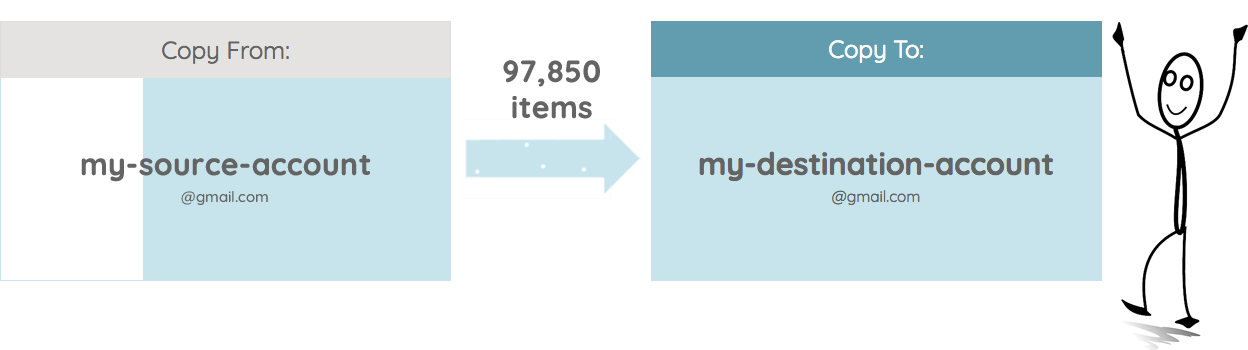
Pros of VaultMe's automated process:
- Quick. VaultMe is very fast and can migrate your content in minutes or hours, depending on the size of your account.
- Accurate. VaultMe is incredibly precise and can migrate your content with correct dates, times, folders, attachments, labeling, formatting, and more. You don't have to worry about losing any important information or messing up the structure of your files.
- Transfers "Shared with me" items. VaultMe can automagically copy all items that are shared with you, including documents in Shared drives.
- Secure. VaultMe is fully encrypted and uses OAuth 2.0 authentication to access your Google accounts, so you won't have to share your passwords with the app. Your data is safe and secure with VaultMe.
- Easy to use. You just need to sign in with your accounts, select the content you want to migrate, and click the "Start Migration" button. You can also monitor the progress of your migration and download a detailed report at the end.
Cons:
- Paid service (but inexpensive and definitely worth the price)
Frequently Asked Questions About Google Takeout
What is the best alternative to Google Take Out?
Automated tools like VaultMe are a simple alternative to Google Takeout as they can transfer your content automatically. Some apps can only copy emails, while VaultMe supports migrating emails, Drive files (both owned and shared as well as shared drives), contacts, and calendars.
Does Google Takeout transfer ownership?
No. Google Takeout exports your documents without making any changes in the source account.
How do I download emails without Google Takeout?
To download emails without Google Takeout, install an email client on your computer and use the "Export" feature. However, the downloaded archive will be unusable without an email app.
How do I access Google Takeout?
To access Google Takeout and set up your export, simply sign in to your Google account and navigate to the following page: Google Takeout.
Where does Google Takeout export to?
You can choose between getting an archive by email (you can then download the archive to the selected location on your computer) and adding a zipped archive to your Google Drive, OneDrive, Dropbox, or Box.
How long does Google Takeout export take?
This depends on the size of your exported archive. Smaller accounts generally need 15-20 minutes, while large accounts may take days or weeks to be downloaded.
How do I open Google Takeout files?
First, you need to unzip the archives by right-clicking on them and selecting "Unzip." Then, you'll need to open the files using compatible software. The type of software depends on the file format. Emails can only be opened if you import them into a desktop email app that supports the .mbox format.
How do I import Google Takeout to Gmail?
You need to install a desktop email application that supports the .mbox format. We recommend Thunderbird because it's free and reliable. If you decide to use Thunderbird, you will additionally need to install the "ImportExportTools" add-on.
Then, you'll need to connect your Gmail account to the app (use Google's instructions if needed) and import the .mbox file.
How do I transfer Google Takeout to another account?
Google Takeout is a tool for extracting your content from your Google account. To get a copy of your data, you need to request a Google Takeout export and select your preferences. Note that no changes will be made to the source account during the export process.
What are the disadvantages of Google Takeout?
While Google Takeout has several cons, the disadvantages may outweigh the advantages. The disadvantages include:
- Loss of file organization
- Inability to extract shared files
- Low speed
- Unusable email archives
- The need to extract and reorganize numerous archives
Is Google Takeout free?
Yes, it's free, but like all free tools, it comes with limitations.
Conclusion
Reliable tools to manage and transfer our data are undoubtedly critical. While Google Takeout serves a valuable purpose, it may fall short of meeting users' diverse needs. Large accounts face extended export times, complex folder structures can be disrupted, and certain files may become less usable in the process. These limitations have driven the search for alternatives.
One alternative to Google Takeout is VaultMe, a third-party application that copies content between online accounts. It works fast and preserves the metadata of all items, including dates, times, folders, attachments, labeling, and formatting. The user-friendly interface ensures that even the less tech-savvy can easily navigate the migration process.
While VaultMe is not a free alternative to Google Takeout, its cost-effectiveness makes it a compelling option for those seeking a hassle-free, precise, and secure way to migrate their Google data.
Related Articles
Want to change your Gmail address? This article explains your options: How to Change a Gmail address.
Planning to move away from Gmail and start using Outlook? The following article explains how you can copy your Gmail emails to Outlook: Migrate from Gmail to Outlook.
Looking for a way to transfer "Shared with me" items to another account? See this post: How to Copy "Shared with me" Files.
Want to have a copy of your Google Drive files in OneDrive? This article provides detailed instructions: How to Transfer Files from Google Drive to OneDrive.
Need to create a one-time backup of your Google Drive files in another account? Learn what you can do: How to Back Up Google Drive.
Thinking of transferring your Google Drive to another account? Explore your options: How to Transfer Google Drive to Another Account.