How to Backup Yahoo Mail
If you've never backed up your Yahoo email account, you may be wondering where to start. And you probably need the answers to the following questions:
"How do I back up my Yahoo mailbox?"
"Can I back up my Yahoo emails automatically?"
"Should I back up my Yahoo mail to the computer or another email account?"
We will address all of those questions in this article. You will learn how you can create a secure backup of your Yahoo email account and make it usable.
Choose a Yahoo Mail backup tool
The first thing you should know is that Yahoo does not offer an export feature. This means that you cannot download your emails in bulk from Yahoo in a browser.
As a workaround, Yahoo suggests the following alternatives for backing up the emails:
-
Print hard copies of the emails.
-
Forward your emails to another email address.
-
Copy and paste each email message into a text editor.
Unfortunately, none of these options is realistic if you have quite a few emails in your account. To take a backup of the complete Yahoo account, you'll need to automate the process, at least to a certain extent.
You may consider downloading your email from Yahoo Mail into a third-party app, but this option has a number of disadvantages, including the following:
-
If you choose to back up your Yahoo mail to a hard drive, your emails will be stored within your desktop email app. If you delete the app from your computer, your Yahoo email backup will be gone, too.
-
Any damage to the hard drive or your system will put the safety of the email backup at risk.
-
Your backup will not be available online or from your phone, which will limit your ability to browse old emails and quickly find the messages that you need.
Considering the above, we recommend saving a backup of your Yahoo mail to another email account.
You can do that either automatically, using third-party migration software (we recommend VaultMe), or manually. Below, we'll explain why the automatic option is preferable.
Backup Yahoo Mail to another online account
Option 1: Copy your Yahoo emails into another account automatically using VaultMe
VaultMe is an online migration app that can be used as a Yahoo Mail backup tool. It can automagically copy your Yahoo emails into almost any email provider's mailbox for a one-time backup. You may choose to copy your Yahoo Mail to Gmail, Outlook, AOL, or nearly any other email provider.
VaultMe is a fast and secure way to create a one-time backup of your Yahoo mail in another email account. The VaultMe app:
-
Provides precise results (the formatting, the read/unread status, and all attachments are preserved).
-
Saves the folder structure of your Yahoo email account, so your old messages will stay organized.
-
Works online (no software to download, and you can power off your computer once your migration begins).
-
Takes only a minute to set up.
-
Has great reviews!
VaultMe will create a one-time backup of your Yahoo Mail account. It will not forward any future emails and will not keep the accounts in sync.
Yahoo Mail has recently restricted the number of messages that can be downloaded from a single folder to 10,000. This restriction affected all existing third-party apps, including VaultMe. As of right now, VaultMe can migrate up to 10,000 most recent messages from each folder, including system folders such as the Inbox or Sent Items. You can either start your migration and copy up to 10,000 of the most recent messages from each folder, or split the largest folders into multiple new folders before starting the migration. The latter has to be done manually in the browser or your preferred email app.
To create a one-time backup for Yahoo Mail:
- Go to https://app.vaultme.com.
- Connect your Yahoo account as a source account.
- Connect any other email account (such as Gmail, Outlook, AOL, another Yahoo account, etc.) as a destination account.
- Review the migration totals. Remember that VaultMe can only copy 10,000 of the most recent emails from each folder.
- Click "Start."
- Close the browser tab or even power off your computer.
- Once you get a confirmation email, review the migration results in a browser.
Option 2: Transfer your emails manually using a third-party desktop email app
This method has important limitations, which will be described below. Please consider them carefully before you begin.
To copy Yahoo emails manually:
-
Install a desktop email app (such as Thunderbird, Outlook, or any other third-party email software) on your computer.
-
Connect your Yahoo account to the app.
To do that, use the following settings:
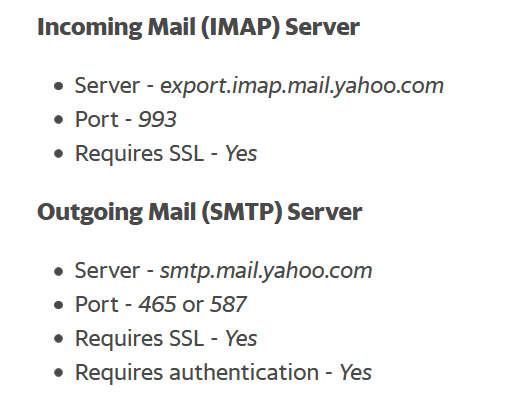
Settings for connecting Yahoo to a desktop email app If you're using Yahoo Account Key, generate an app password and use it as your account password.
-
Connect the other email account to the email app.
You may need to enable IMAP in that account first.
-
Drag and drop your Yahoo emails from one account into the other.
There are things you should consider before copying your Yahoo mail using a desktop email app:
-
The email app will use your hard drive storage. You should have enough free storage space on your computer for a temporary copy of your Yahoo email account.
-
The process may take several days, depending on the number of emails and folders in your Yahoo account.
-
You will need to keep your computer turned on during the copying process.
-
Some emails and/or folders may fail to copy, especially if the power supply or broadband connection is interrupted.
-
Moving Yahoo emails from one account to another may slow down the work of your computer.
Frequently asked questions about backing up Yahoo account
Can I move all my emails from one Yahoo account to another?
Yes, this can be done manually for free or automatically using a paid third-party tool. The choice depends on the size of your account and the resources available to you. We have a detailed article that explains both options: How to Merge Two or Multiple Yahoo Email Accounts.
How do I export Yahoo Mail to Outlook?
To export Yahoo Mail to Outlook manually:
- Install a desktop email app such as Thunderbird or Outlook on your computer
- Connect both accounts to the app
- Export your Yahoo Mail emails using the "Export" function
- Navigate to the Outlook account and import the file using the "Import" function.
To migrate Yahoo Mail automatically while preserving your folder organization, consider using paid applications like VaultMe, which will do the job for you.
How do I move from Yahoo to Gmail?
Create a new account in Gmail and then transfer your Yahoo emails. You can choose between a manual transfer using a desktop email app like Outlook or Thunderbird or an automatic migration using a paid tool like VaultMe. We have a detailed article that explains both options: How to Transfer Emails from Yahoo to Gmail.
Can I transfer all my emails from Yahoo to Gmail?
Yes. While Yahoo and Gmail do not offer native tools for transferring email between these two platforms, you can export and import your emails manually or transfer them automatically using a third-party migration application like VaultMe.
Conclusion
Having a backup of Yahoo emails is important, regardless of how large or small your account is. But to have real value, your backup should be usable.
The only way to make a Yahoo backup easily accessible is to save it to another email account. This can be done automatically using VaultMe or manually using a third-party email app such as Thunderbird or Outlook.
We recommend the automatic option because it's quicker, easier, safer, and provides accurate results. While you may be looking for a free Yahoo mail backup tool, "free" and "efficient" rarely go hand in hand.
To try VaultMe, you will only need to connect your two accounts to the secure online app and begin your migration.
Related articles
Want to switch to Gmail? Learn how you can copy your Yahoo Mail: Transfer Yahoo Mail to Gmail
Planning to close your Yahoo account? Learn how to do that: Delete Yahoo Account.